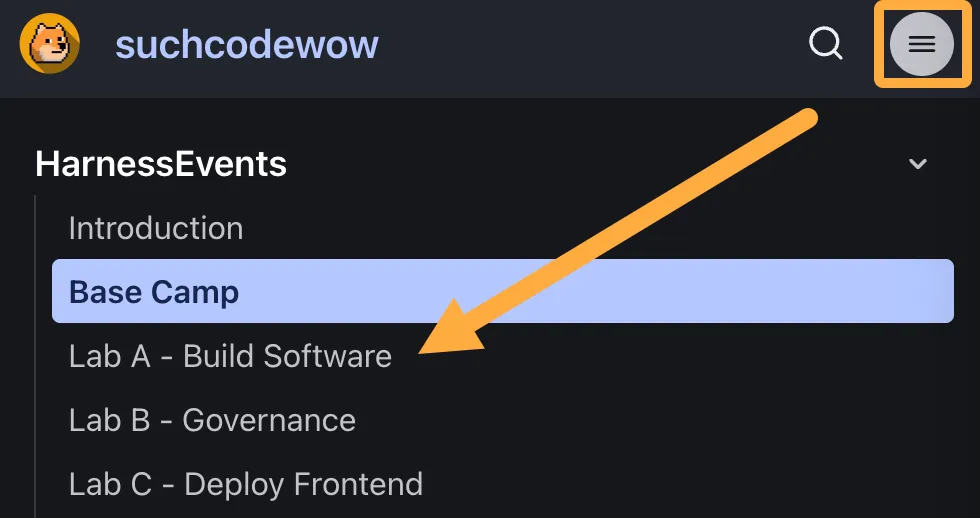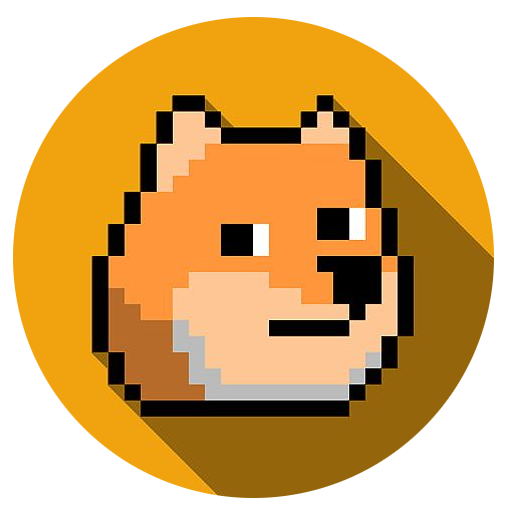Base Camp
Goals
Setup our lab environment, make sure we have all the neded tools, and take a quick tour of what’s provided before we head out.
Lab Guide Check
Below you should see the details for your event. If anything is blank or starts with a question mark (?), please let your instructor(s) know.
| Harness Account | ?account |
| Event Organization (org) | ?org |
| My personal project | ?project |
Environment Setup
- Right-Click and open in new window: Login to Harness using the credentials provided.
- (Recommended) Smoosh this lab guide to the smallest window possible to the right side of screen and fill in the Harness window for the rest:
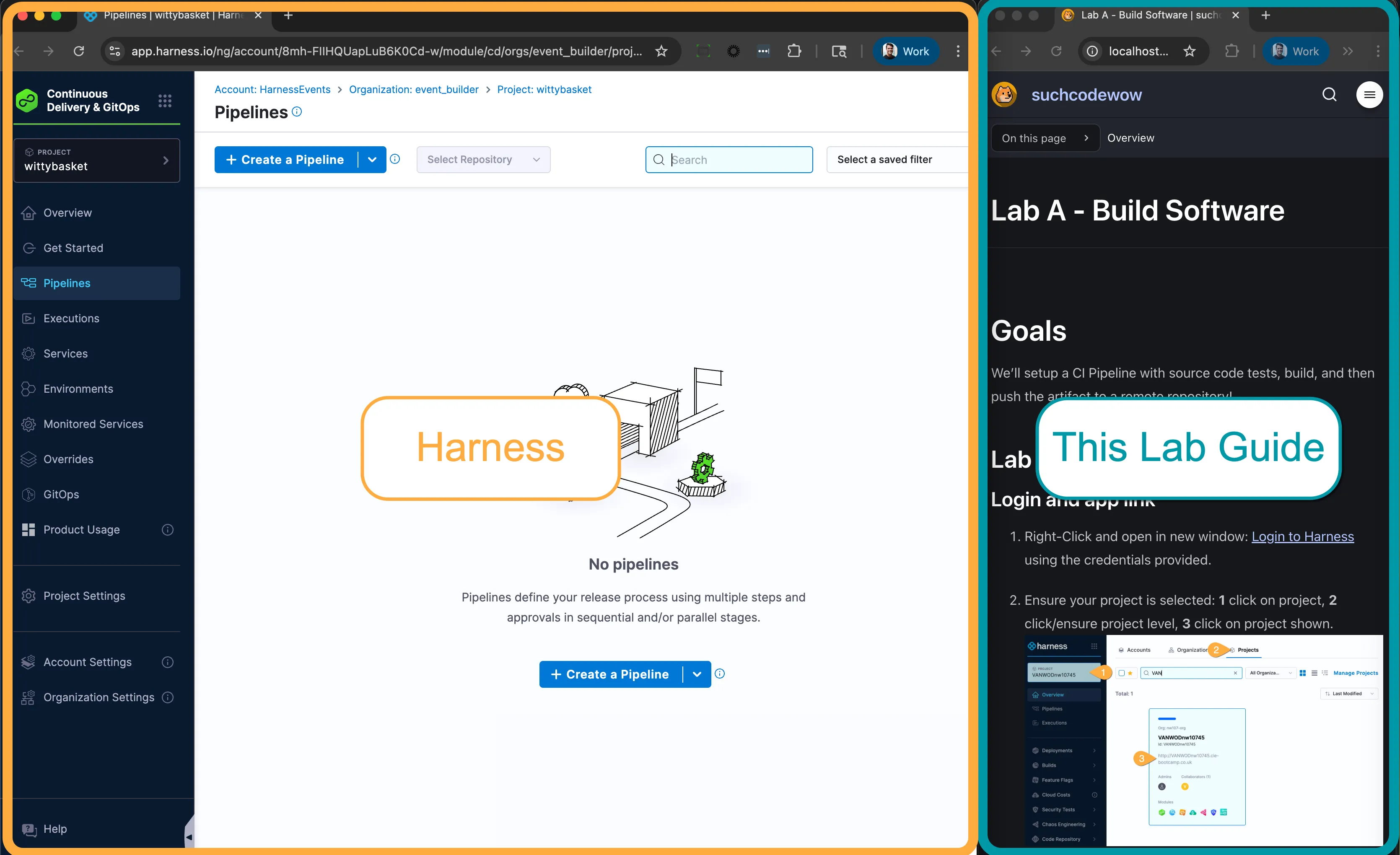
Quick Tour
We’re building everything from scratch- but there are some bits worth setting up ahead of time- and some values that change from event to event. In the interest of showing there’s no magical “whoosh” skimming over anything, the items below were pre-built.
Starting Point
-
In Harness, at the top of screen, confirm that your account -> org -> project matches the details above (orange box) & you see overview, Get Started, etc on the left (teal box).
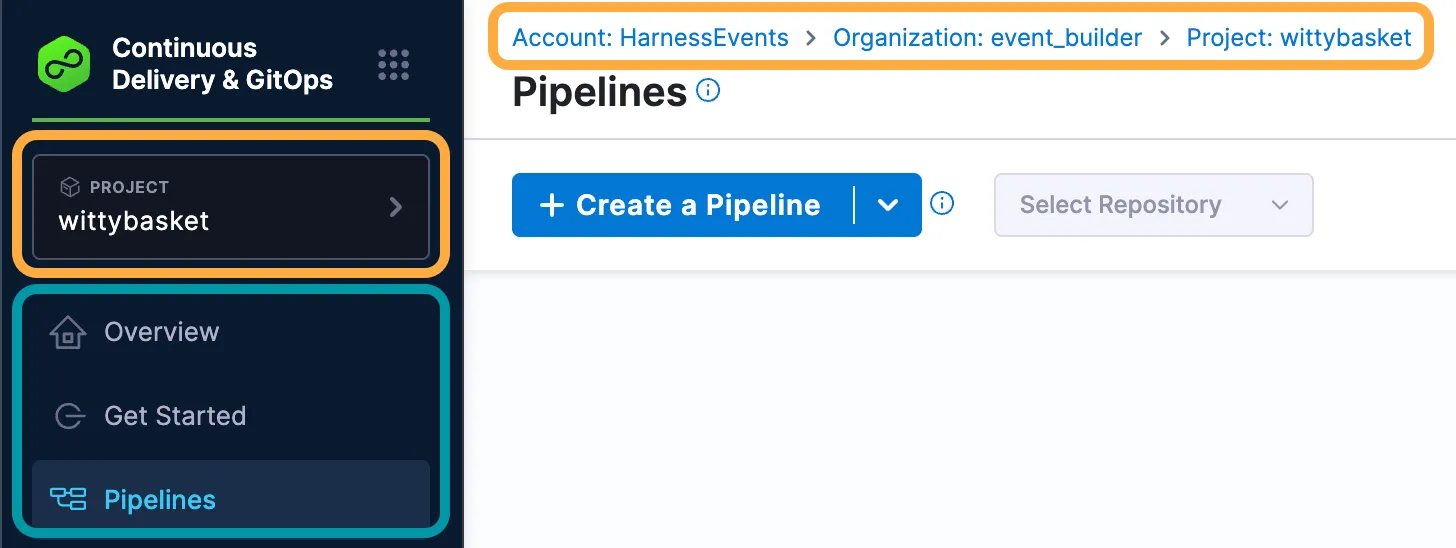
-
Starting in the blue bar:
click: # Organization Settings 1 Organization-level resources 2 Variables 3 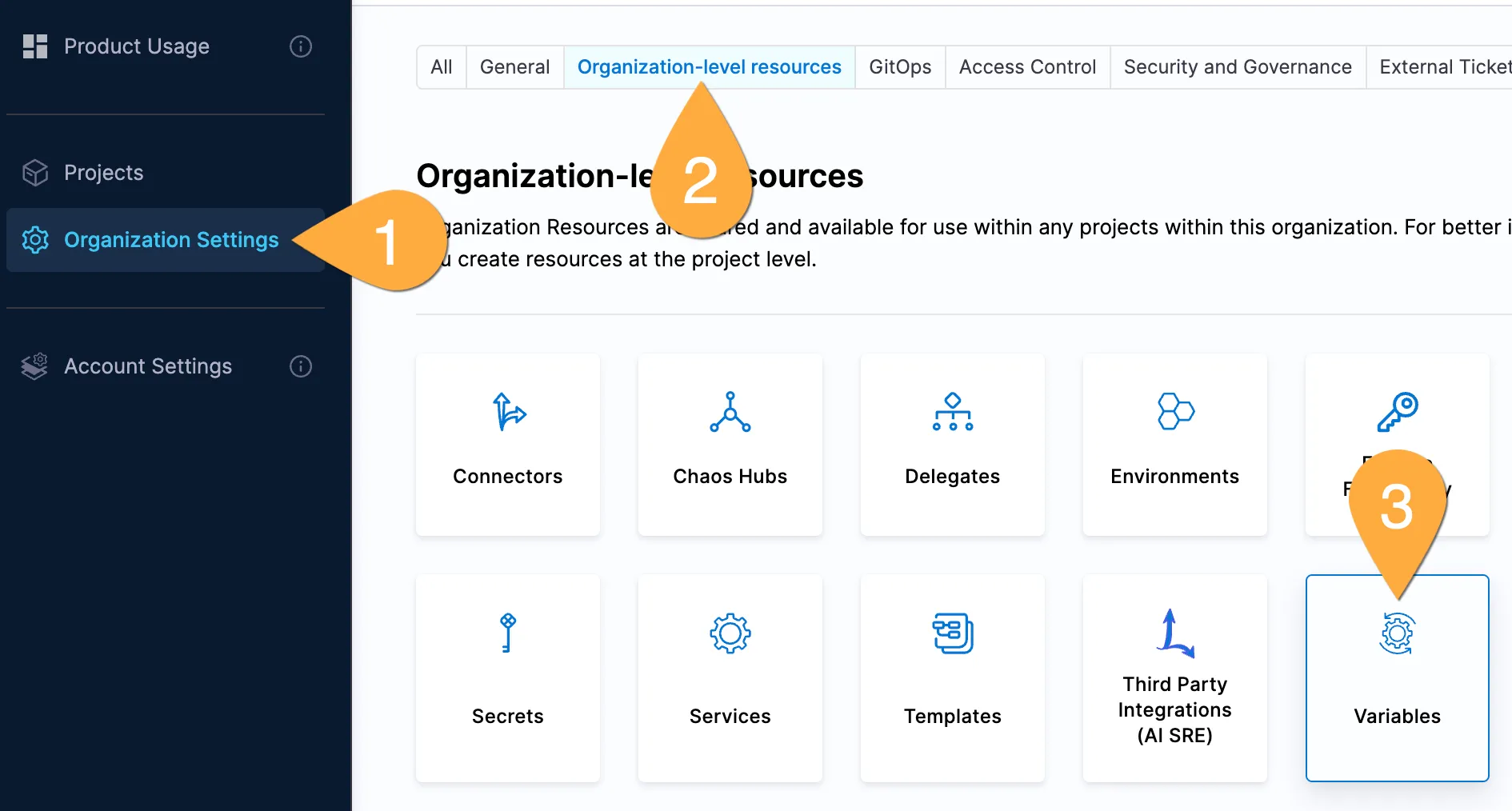
-
Based on the cloud platform chosen for the workshop, you should see 1 or more preset variables. We’re building everything from scratch- but these are here to ensure we’re targetting valid cloud resources that change from event to event.
Connectors
-
Returning to the blue bar:
click: # Organization Settings 1 Organization-level resources 2 Connectors 3 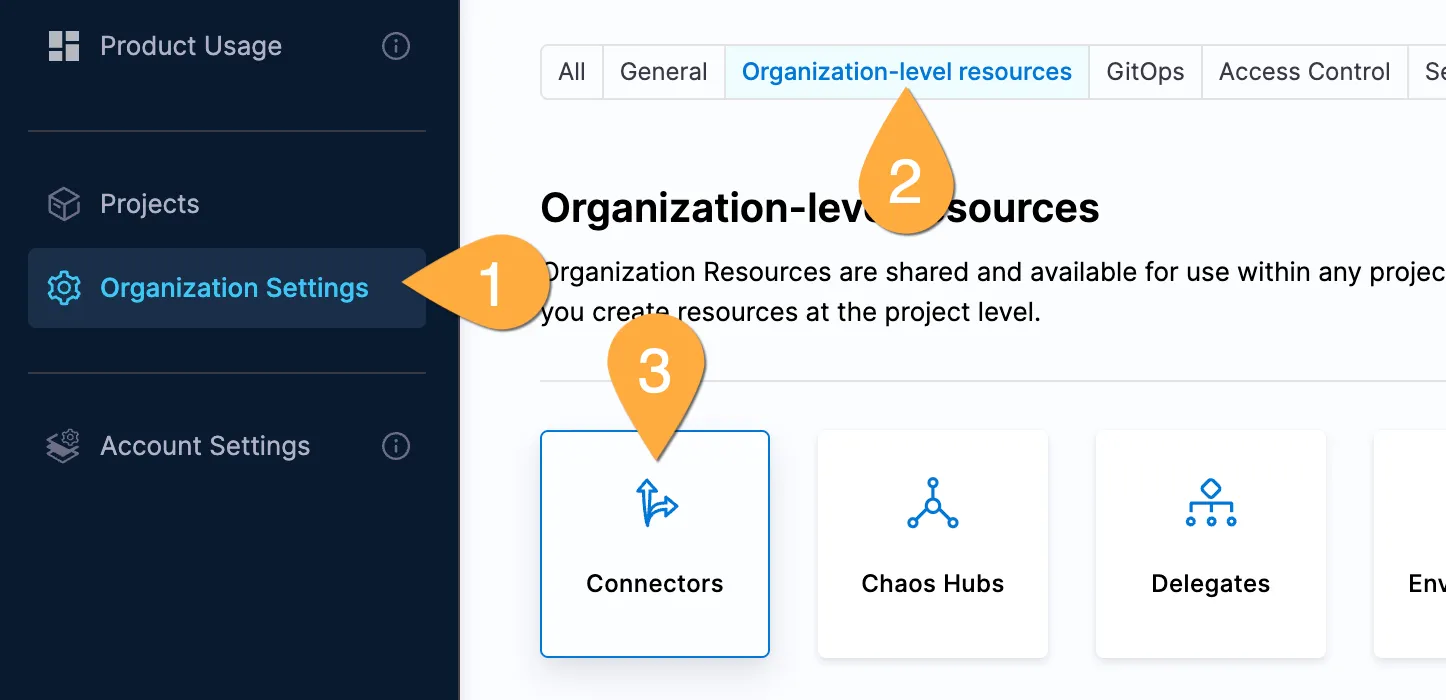
Templates
-
Returning to the blue bar:
click: # Organization Settings 1 Organization-level resources 2 Templates 3 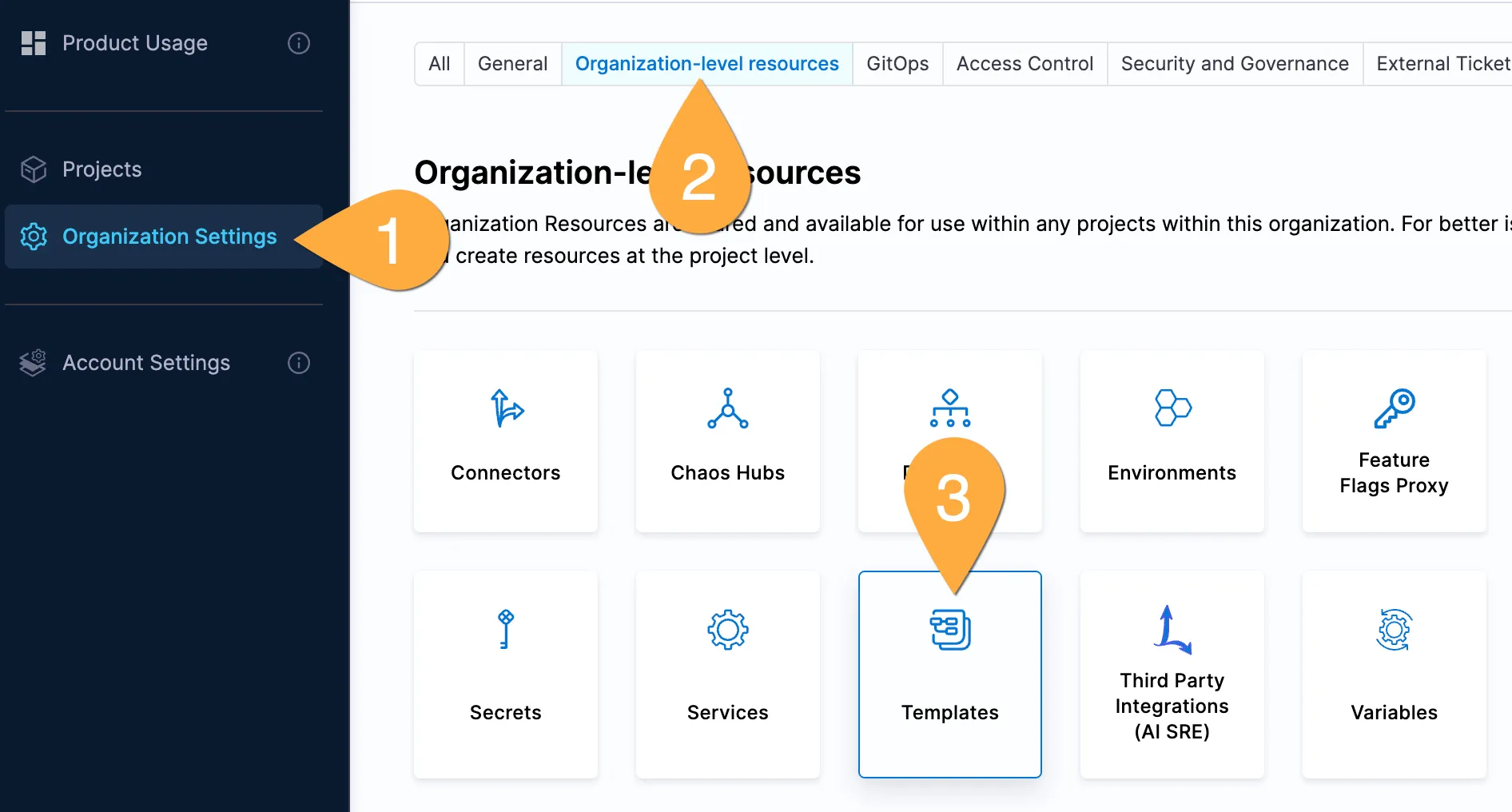
-
Templates are a critical part of how Harness enables easy scaling across the company. Tabs at the bottom of each template shows the applicable area it is used. Tags shown in the middle allow filtering.
for example…
In our environment, ‘cheatcode’ designates a stage someone could use to catch up quickly if they arrive late and miss key early labs. That’s not YOU though. You were on time and that’s AWESOME.
Governance and Policies
-
Returning to the blue bar:
click: # Organization Settings 1 Security and Governance 2 Policies 3 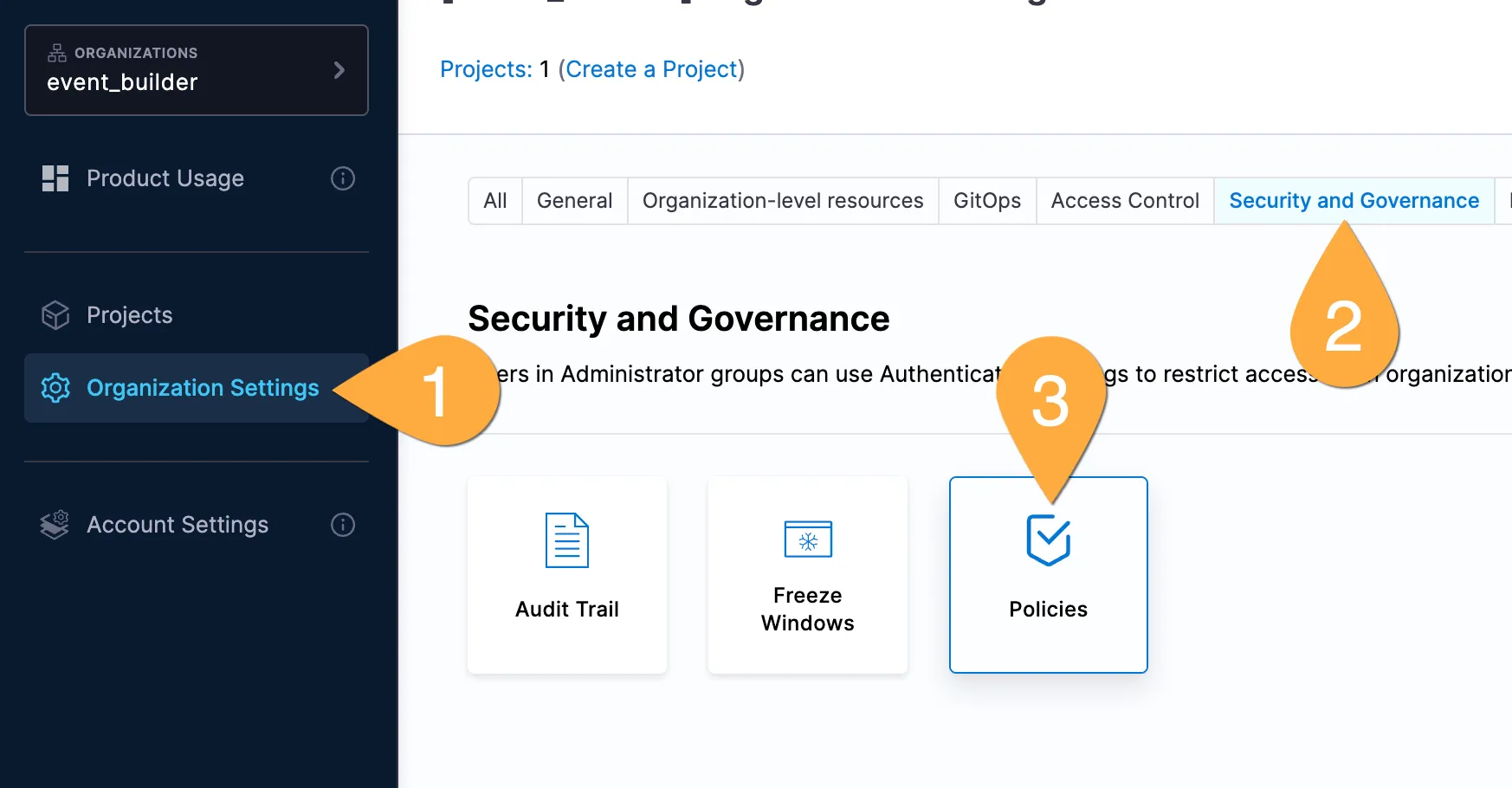
1.From the overview page:
| click: | # | description |
|---|---|---|
| Policies | 1 | Indivdual Policies |
| Policy Sets | 2 | Policy groups managed together |
| Evaluations | 3 | Evaluations with filters |
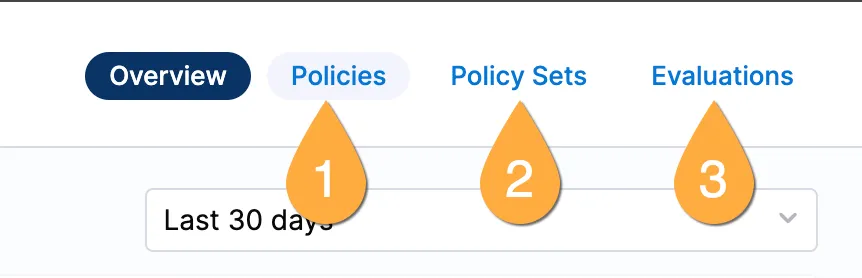
Next Steps
Depending on the path selected for your event, you might not directly into Lab A. Please hang tight for next steps from your instructor.
If your lab guide window is larger, the labs will appear on the left.
If you smooshed to smaller size, you’ll find this button top right to select other sections.