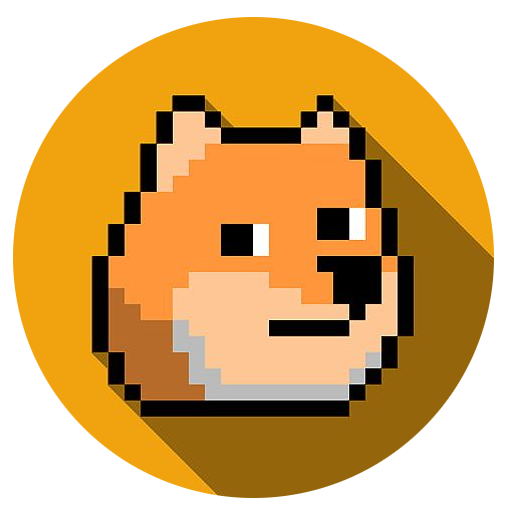4) Deploy
Dynatrace
Dynatrace provides a managed token system to make deployments secure and easy. In this section, we’ll give Pepper access to the tenant.
A) Create a Token
- Navigate to your Dynatrace tenant. You should have a welcome email with link.
- Once you login, copy the main part of the URL and paste somewhere handy.

- Click “Access Tokens” on the left side very near the bottom. (You might have to expand “Manage”)
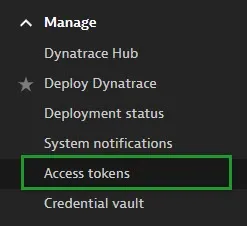
- In the tokens screen, click “Generate New Token” on the right side. Give it a name. It could be “fullstack workshop” or “rick”.
- In the “search scopes” box, type “write api tokens”, then select the option when it appears below.
- Click “Generate Token” at the bottom of the screen. Click Copy on the following screen. Make sure to copy/paste your token somewhere safe before clicking done.
- Click Done.
B) Save token in Pepper
- In your cloud shell, select the menu option to
create dynakube.yaml. - Paste your tenant into the tenant ID prompt, then paste the token into the follow prompt.
- Pepper will confirm a valid connection and save the token.
- Press enter to stop Pepper for now.
C) Deploy Dynatrace
- In your Dynatrace tenant, click “Deploy Dynatrace” in the top right, then “Start installation.”
-
Pick Kubernetes from the most common deployment options.
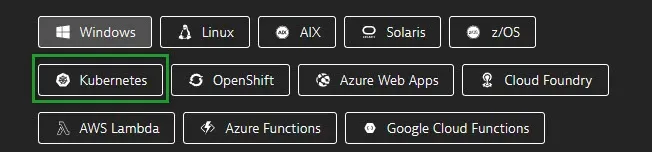
-
Give it a friendly name like “cloudkubernetes” or “morty”.
-
Click “Create token” for Dynatrace Operator & then click “copy” near the bottom.
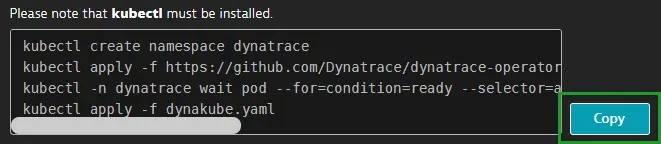
-
In your cloud shell prompt (not Pepper), paste the contents
-
Press enter a couple of times to ensure your cloud provider runs all 4 steps.
D) Confirm Deployment
- Restart Pepper.
pwsh ./pepper.ps1 -c- If you don’t see the new section below showing Dynatrace running 5/5 pods, select the option to “Show Pods”. It might take a few minutes until ready.
NAME READY STATUS RESTARTS AGEdynatrace-operator-6dfbfd5768-tqk88 1/1 Running 0 3m2sdynatrace-webhook-8954d9c5b-gwrmh 1/1 Running 0 3m2sdynatrace-webhook-8954d9c5b-wgnxp 1/1 Running 0 3m2sk8sagreeableapple-activegate-0 1/1 Running 0 2m15sk8sagreeableapple-oneagent-bw5pm 1/1 Running 0 2m15s- In Dynatrace, you can check on deployment status from the menu. Select “active gates” from the inner menu to confirm Dynatrace is connected.
DynaBank
E) Deploy DynaBankInsuraCart
Pepper is able to deploy any number of applications via a yaml file. This session has one yaml file for Dynabank.
- In Pepper, select the option to
download dempo apps yaml files. - You’ll see a new application deployment option (similar to Dynatrace) for DynabankInsuracart (dbic).
- Select the
dbic: Deploy Appoption. Deployment will take a few minutes. - Check the status of deployment with the
dbic: Refresh/Show Podsoption. - When all pods are ready, you can copy the application URL into a new browser.

F) Dynabank (Quick) Overview
Dynabank is your one stop shop for non-stop shopping! You can:
- find the perfect item you need
- get insurance quotes for auto & home
- pay your bills
To facilitate quick demos when you shop or bank, Dynabank will create an account for you including:
- home address/shipping details
- checking and savings accounts (here’s hoping for a 5+ digit balance!)
- a Dynacard credit card
You are also added to the administrators group. Access administration from your account button to see transactions as they process.
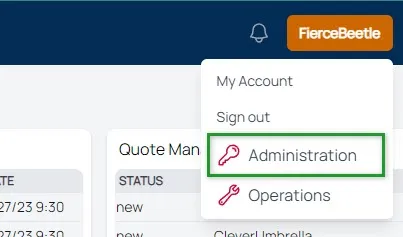
Section Complete!
Congratulations, you’ve deployed Dynatrace for end to end observability and a real-world application.
- Update the Workshop Tracker.