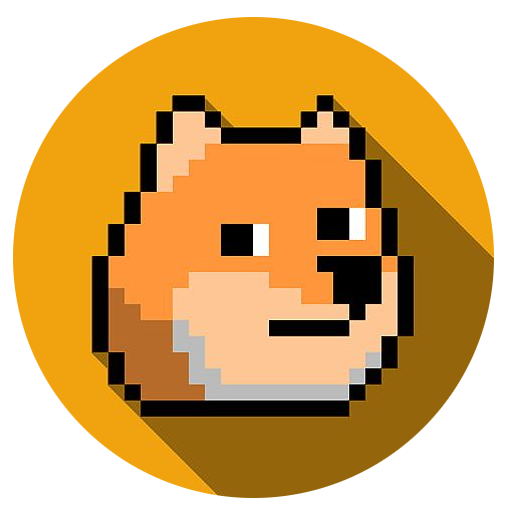Operator
The steps below summarize installation of the Dynatrace Operator. The only change from default is to set limits on cpu/memory to keep resource consumption low in cloud platforms.
For the latest documentation, click here.
Create tokens and download files
-
In your Dynatrace tenant, click Deploy Dynatrace from the left navigation and then start installation.
-
Select Kubernetes.
-
Enter a descriptive name in Name.
-
Click create token on the Operator Token line.
-
Turn Skip SSL certificate check on.
-
Click Download dynakube.yaml.
Modify dynakube.yaml
Open dynakube.yaml in a text editor.
Find the section starting with Optional: resource settings for OneAgent container. Change the requests/limits to match and remove the # signs so it looks like:
# Optional: resource settings for OneAgent container. Consumption of the OneAgent heavily depends # on the workload to monitor; please adjust values accordingly. # oneAgentResources: requests: cpu: 100m memory: 512Mi limits: cpu: 300m memory: 1.5Gi:::warning YAML gets grumpy easily YAML config files are extremely sensitive to spacing/tabs/margins. As of this writing, you’ll need to remove the # sign and ONE (1) space so that oneAgentResources: lines up with the comments above. If you accidentally delete too much, always use spaces when adding more…uh… space. #ElegantWording
If you are using vscode check out this extension to assist with YAML :::
Follow a similar process for the section starting with Optional: resource settings for ActiveGate container. Change the requests/limits to match. Remove the # signs so it looks like:
# Optional: resource settings for ActiveGate container. Consumption of the ActiveGate heavily depends # on the workload to monitor; please adjust values accordingly. # # Suggested starting point for resources below: # resources: requests: cpu: 150m memory: 250Mi limits: cpu: 300m memory: 512Mi-
(Optional) Save the file.
-
Copy the entire contents of this file (usually with ctrl+a then ctrl+c).
In your linux terminal, create and edit dynakube.yaml with:
nano dynakube.yaml- Paste the contents of the file into this nano window. Then, press ctrl+x and y to save and quit.
Deploy the Dynatrace manifests
- Back in the Dynatrace tenant, click the copy button next to the commands and paste into your linux terminal.
:checkered_flag: Checkpoint
Confirm the Dynatrace operator successfully started with:
kubectl get pods -n dynatraceHang tight until you have 4 ready pods. The webook and operator spin up quickly. The oneAgent and active gate need a few minutes.
NAME READY STATUS RESTARTS AGEdynatrace-webhook-5679588856-vwxsn 1/1 Running 0 4m48sdynatrace-operator-b54bf4694-mwfnf 1/1 Running 0 4m48sscw-4-19-22-activegate-0 1/1 Running 0 3m43sscw-4-19-22-oneagent-mk9lt 1/1 Running 0 3m42s:::tip Troubleshooting If one of the pods fails to start try reviewing the logs as a first troubleshooting step with:
kubectl logs [podname] -n dynatrace:::
Once 4 pods are ready, return to your Dyantrace tenant.
- Select Deployment Status in the left dark menu bar.
You should see a new host running in your environment on the OneAgents page. - Select ActiveGates in the grey menu bar.
You should see a new active gate.
If you see both running, congratulations :tada: ! You’ve successfully connected Dynatrace to your Kubernetes cluster.
Next Steps
Move to the next step on the left sidebar for more.